MLflow 설치 (using Helm)
본 설치는 MLflow 설계 시나리오 5 기반으로 작성하였습니다.
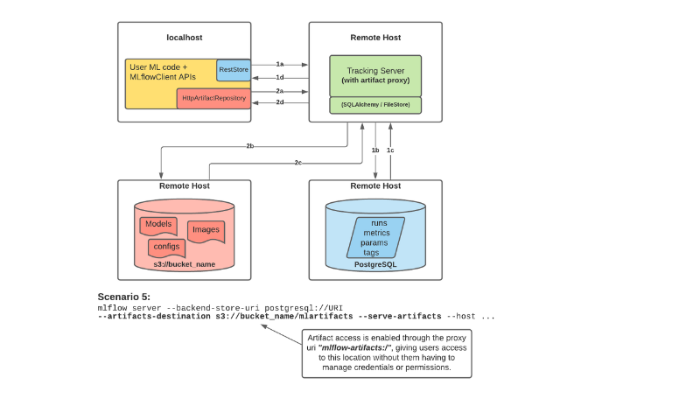 MLflow Scenario 5
MLflow Scenario 5
1. PostgreSQL 설치
Artifact Hub 주소: https://artifacthub.io/packages/helm/bitnami/postgresql
1) postgresql-values.yaml 작성
# postgresql-values.yaml
global:
postgresql:
auth:
username=mlflow-user
password=topsecret
database=mlflow
2) repo 추가 및 postgresql 설치
$ helm repo add bitnami https://charts.bitnami.com/bitnami
$ helm repo update
$ helm install mlflow-test-postgresql bitnami/postgresql -n mlflow-system -f postgresql-values.yaml
2. MLflow 설치
Artifact Hub 주소: https://artifacthub.io/packages/helm/community-charts/mlflow
1) mlflow-values.yaml 작성
# mlflow-values.yaml
backendStore:
postgres:
enabled: true
host: "mlflow-test-postgresql.mlflow-system.svc.cluster.local"
port: "5432"
database: "mlflow"
user: "mlflow-user"
password: "topsecret"
artifactRoot:
s3:
enabled: true
bucket: "mlflow-test"
path: "artifacts"
awsAccessKeyId: "..."
awsSecretAccessKey: "..."
extraArgs:
artifacts-destination: s3://mlflow-test/artifacts
extraFlags:
[serveArtifacts]
extraEnvVars:
# MLFLOW_S3_IGNORE_TLS: true
# MLFLOW_S3_UPLOAD_EXTRA_ARGS: '{"ServerSideEncryption": "aws:kms", "SSEKMSKeyId": "1234"}'
# AWS_DEFAULT_REGION: my_region
MLFLOW_S3_ENDPOINT_URL: http://...
# AWS_CA_BUNDLE: /some/ca/bundle.pem
livenessProbe:
httpGet:
path: /
port: 5000
readinessProbe:
httpGet:
path: /
port: 5000
- artifactRoot는 사용중인 s3에 맞춰서 작성하면 됩니다.
- 별도의 s3(ex. minio)를 사용하실 경우
extraEnvVars의MLFLOW_S3_ENDPOINT_URL에 해당 저장소 주소를 넣어주면 됩니다. extraArgs에서artifacts-destination경로는s3://{bucket_name}/{path}순으로 작성하면 됩니다.- 추가로 사용중인 S3 설정에 맞춰
extraEnvVars변수를 추가하시면 됩니다.
2) repo 추가 및 mlflow 설치
$ helm repo add community-charts https://community-charts.github.io/helm-charts
$ helm repo update
$ helm install mlflow-test community-charts/mlflow -n mlflow-system -f mlflow-values.yaml
이제 사용중인 kubernetes 환경에 맞춰 mlflow service에 접속해서 ui가 정상적으로 뜨는 것을 확인하면 됩니다. ingress 사용이 필요한 경우 mlflow values에 ingress 관련 설정을 추가하고, ingress 경로를 extraArgs.static-prefix에 추가하면 됩니다.

댓글남기기